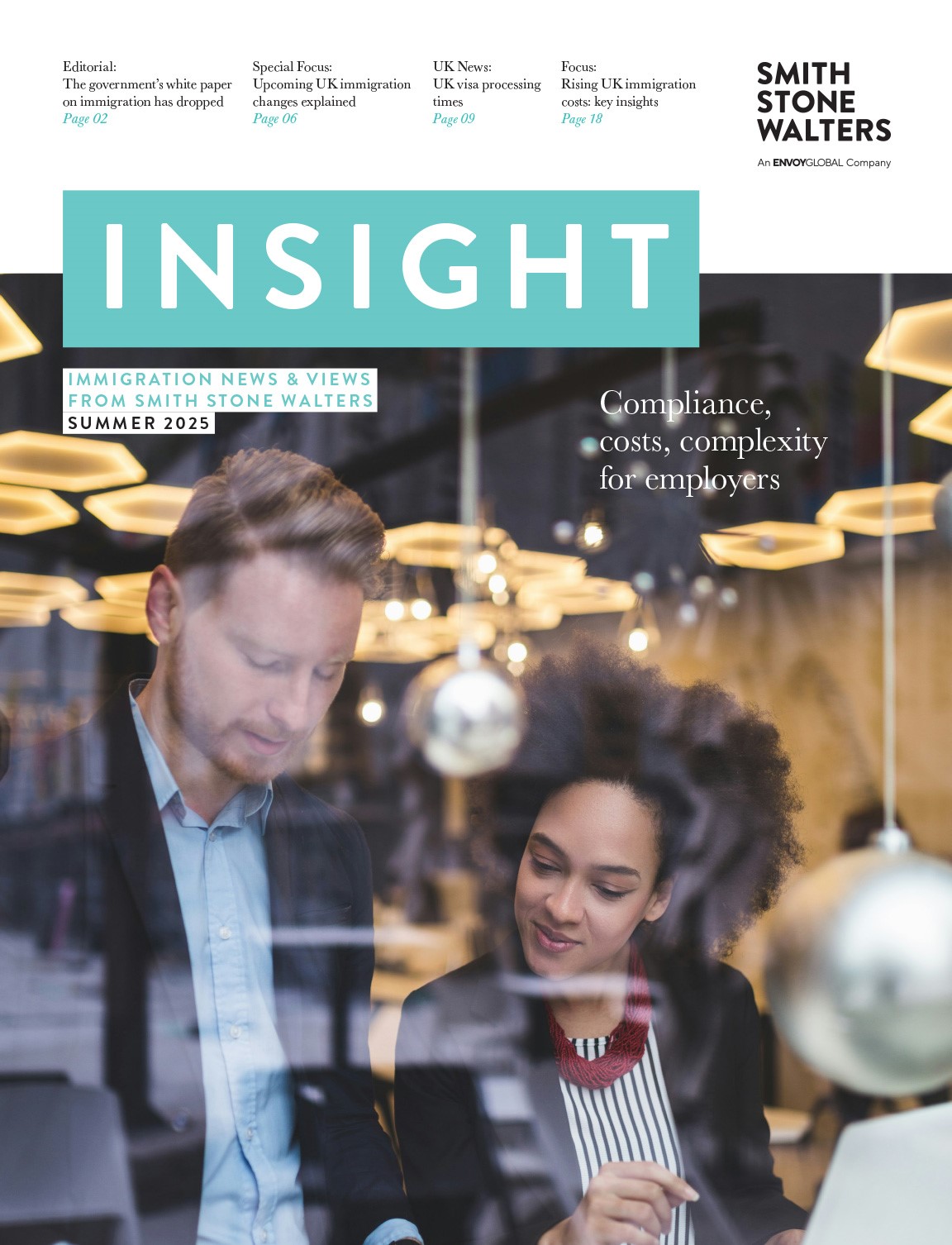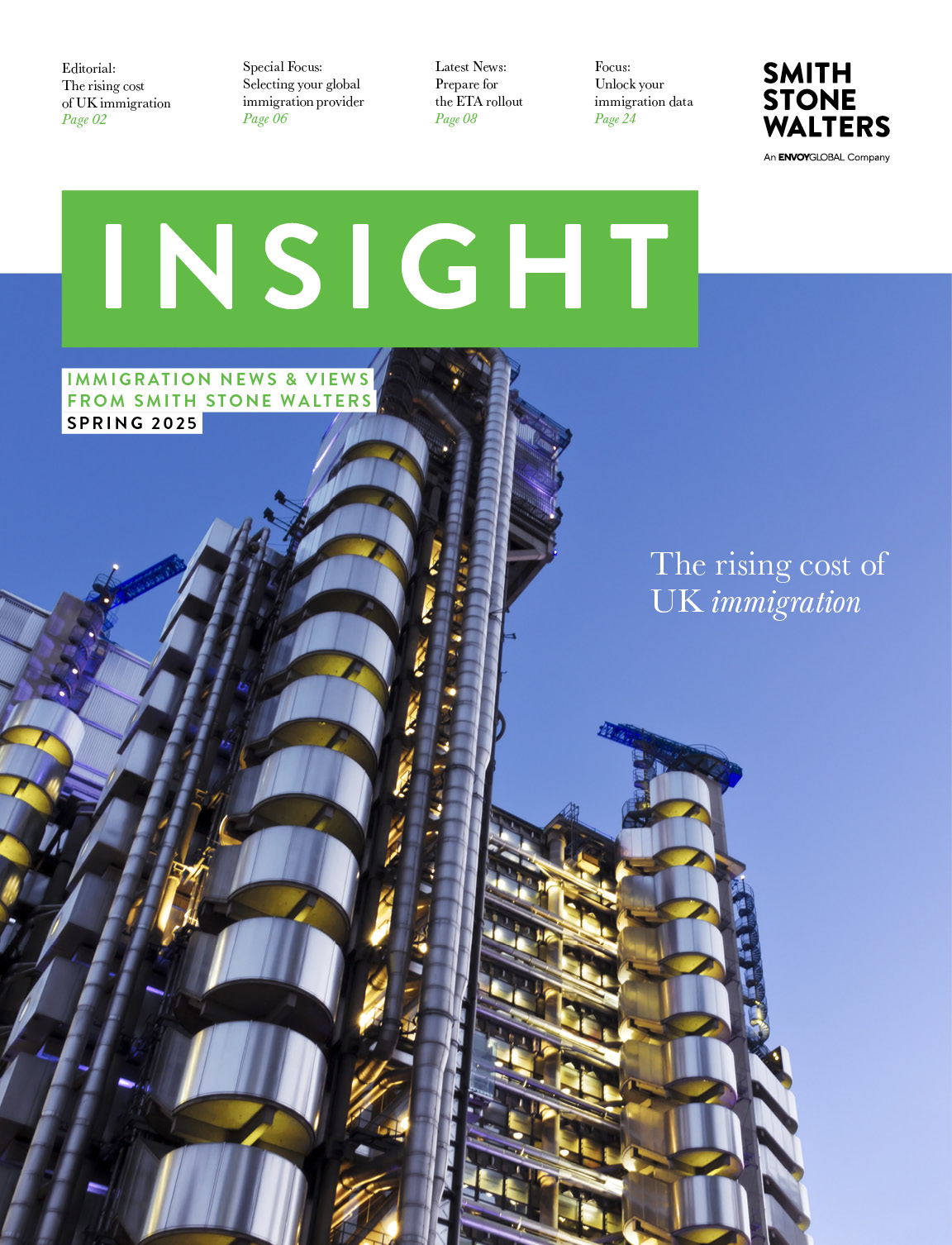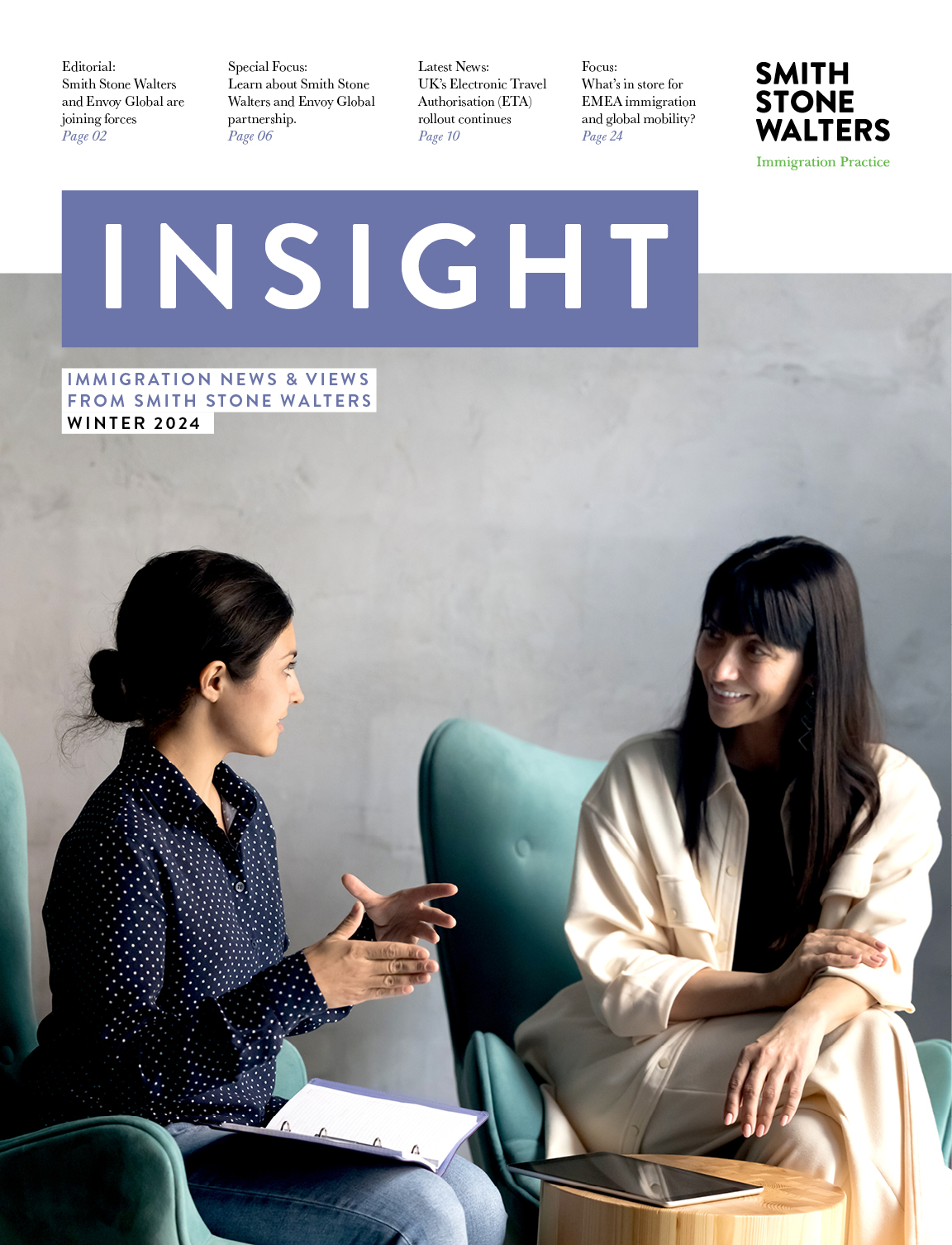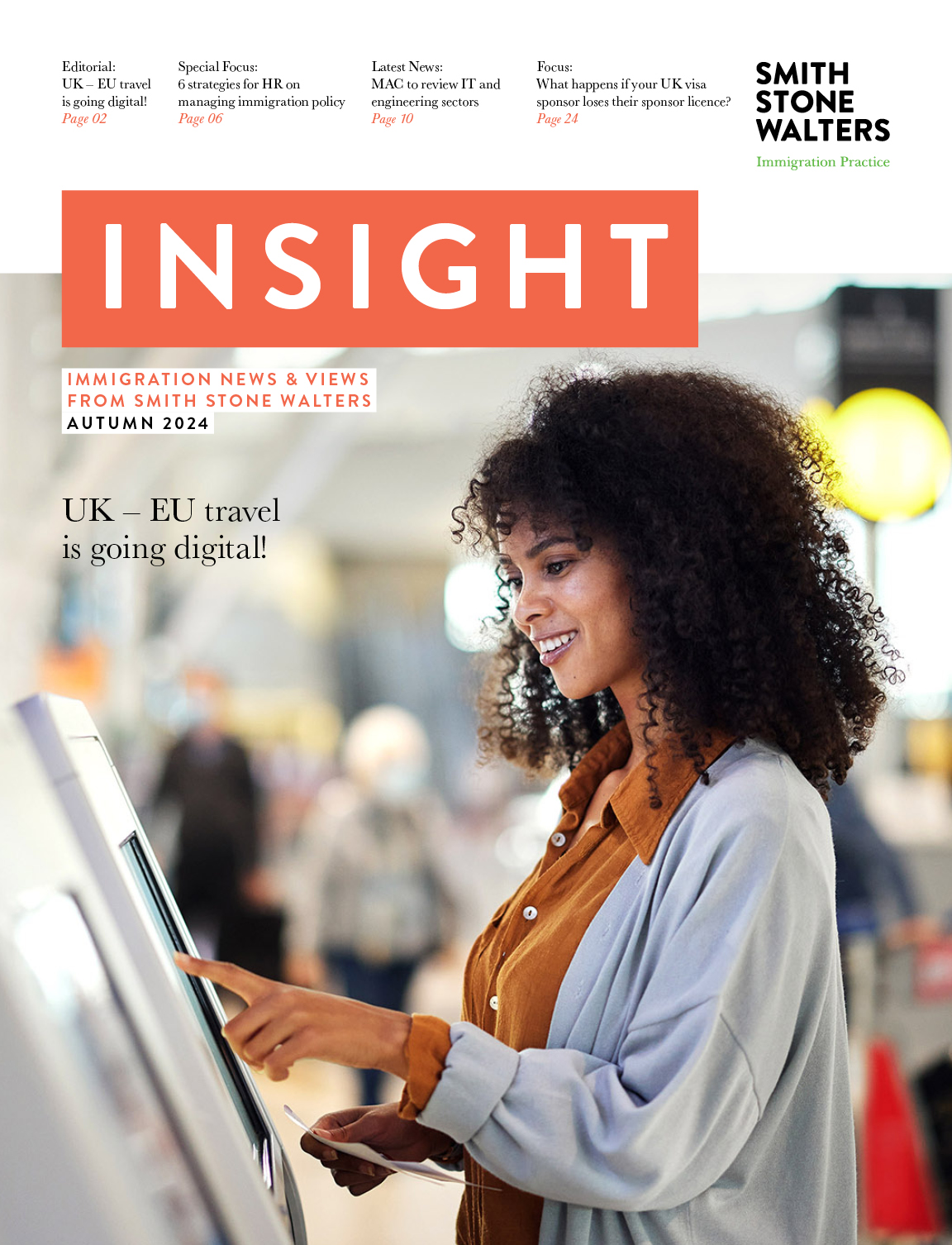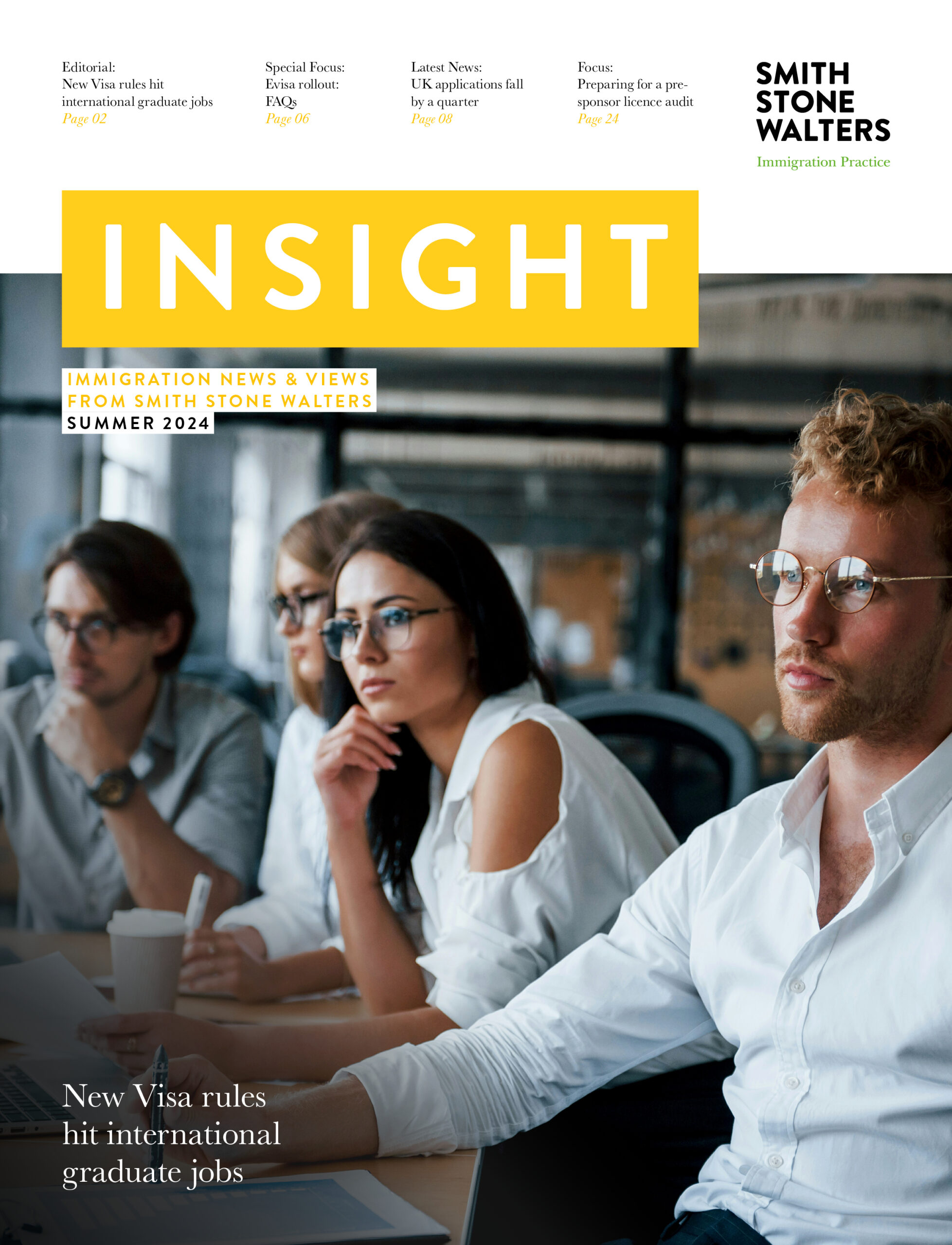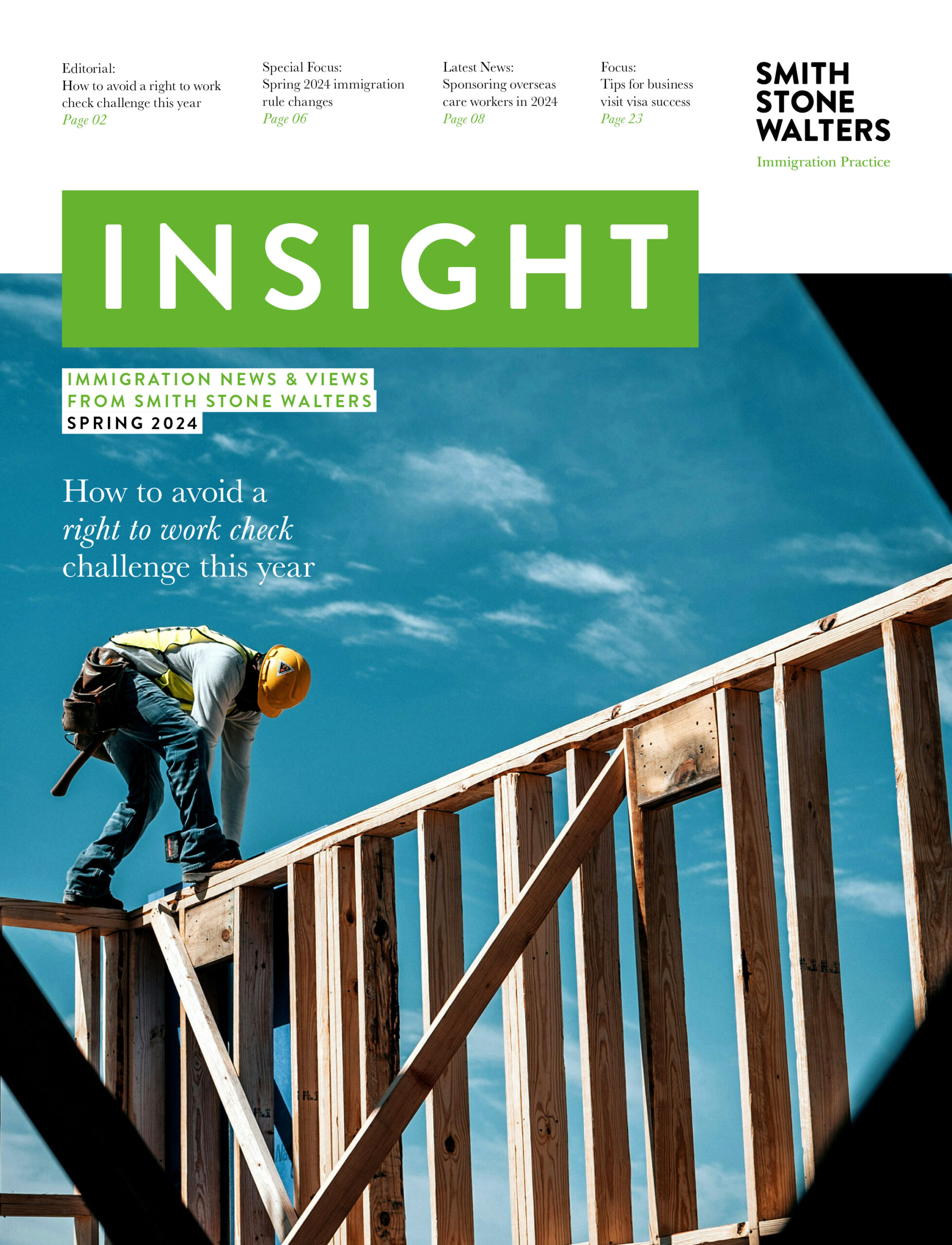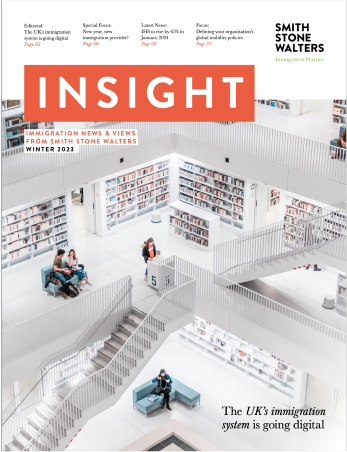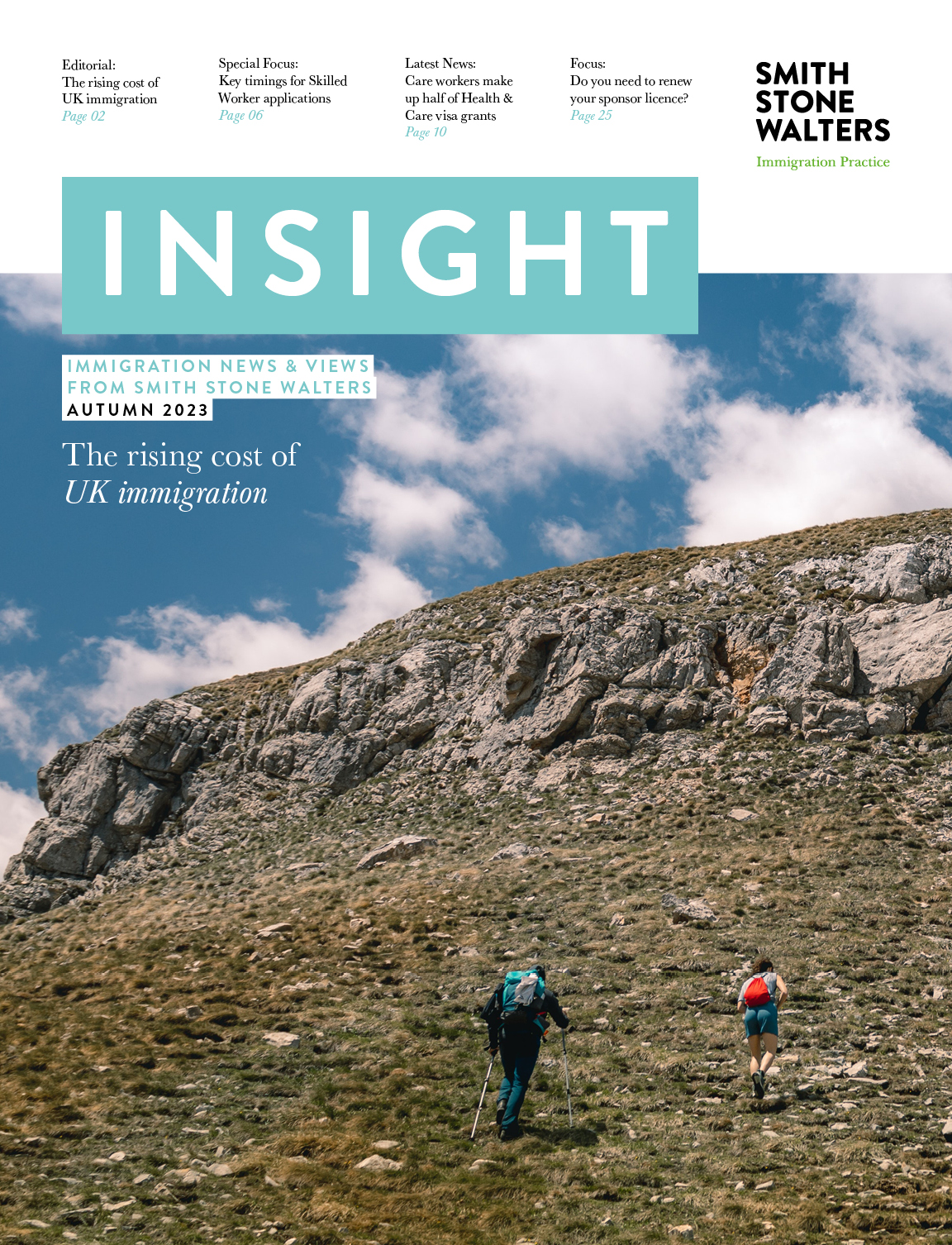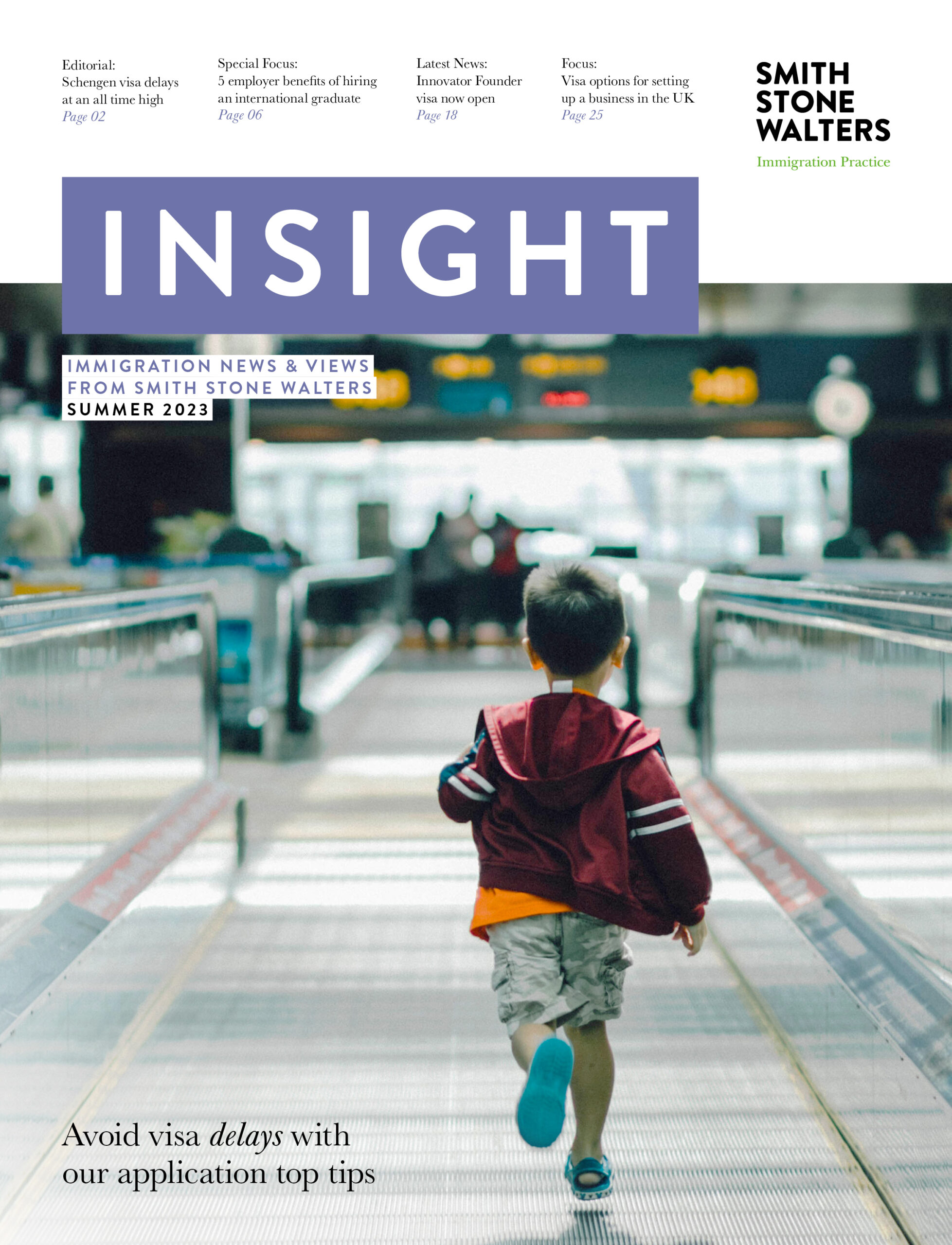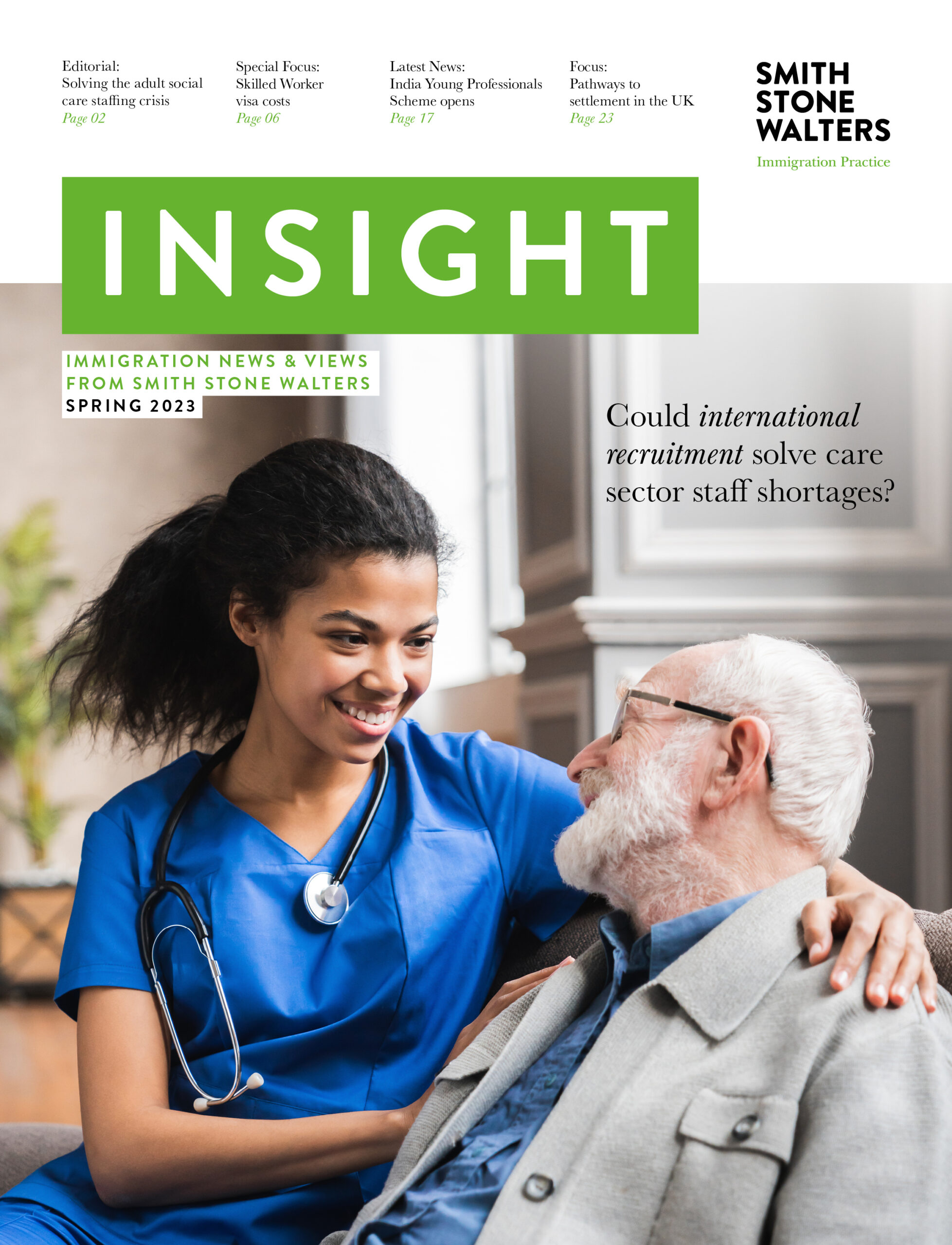UK Immigration: ID Check app FAQs
If you are applying for a UK visa, you may be eligible to use the UK Immigration: ID Check app to prove your identity. The smartphone app allows certain visa applicants to skip the requirement to attend an in-person appointment at a Visa Application Centre (VAC), and instead complete the identity stage of their application digitally.
The rollout of the app forms part of the Home Office’s move towards implementing a fully digital end-to-end customer journey for those applying to work or study in the UK, as outlined in the New Plan for Immigration.
Despite use of the UK Immigration: ID Check app becoming more widespread as time goes on, digital ID verification is still a relatively new process and SSW often receives enquiries from applicants who are using the app for the first time, and from employers seeking clarity on the process for their employees. Below, we clear up some of the most frequently asked questions about using the app and what happens afterwards.
Who can use the UK Immigration: ID Check app?
To complete the ID verification process using the app, you must have a biometric passport and a compatible smartphone. You will be able to use the app if you have one of the following:
- A biometric passport from an EU country, Iceland, Liechtenstein, Norway or Switzerland
- A biometric British National (Overseas) (BNO), Hong Kong Special Administrative Region (HKSAR) or European Economic Area (EEA) passport if you’re applying for a BNO visa
You can find out more about compatible smartphones here.
You cannot use this app if you are applying to the EU Settlement Scheme. You must download the ‘EU Exit: ID Document Check’ app instead.
How do I prove my identity using the app?
The app will only work once you have started your application and created your UK Visas and Immigration (UKVI) account online at GOV.UK. When you get to the identity verification stage you will be told to open or download it.
Once you have downloaded and opened the app onto your smartphone, you will need to follow these steps:
- Connect the UK Immigration: ID Check app to your visa application – To link the app with your visa application, you will need to use one of the following methods:
- Using a QR code – A QR code is a black and white square barcode that connects the app to your application. You can find the QR code on the web page for your application when you select ‘confirm your identity’. To connect using a QR code, open the app and select ‘QR code’ when you are asked how you are connecting to the app. Hold your device in front of the code and move it closer until the code is recognised. If you are completing all of your application on a smartphone, you will not need to scan a QR code.
- Using a connection code – If you cannot use the QR code, you can use a connection code instead. To do this, open the app and select ‘connection code’ when you are asked how you are connecting to the app. You will be given a connection code that you will need to enter on the web page of your application.
- Take a photo of your document – Using your phone’s camera, take a picture of the photo page of your passport. The full page must be inside the frame. The app will prompt you to adjust your phone to ensure you capture the document correctly.
- Check your document’s information – Select the ‘check now’ button in the app when you are ready to start checking your document. Place the phone on top of your document when the app tells you to ‘check your document’s information’. If the volume on your phone is turned up, you will hear a beep when your document has been recognised.
- Scan your face – The screen will flash as it scans your face. Hold your phone’s camera in front of your face until the scanning is complete. If a flashing light may cause you difficulties, you can skip this step and provide different evidence to prove your identity. To do this, go to the ‘find out more’ menu and select ‘skip this step’. Applicants aged 10 or younger will not be asked to complete this step.
- Take a photo of yourself – Using your phone’s camera, take a photo of yourself facing forward and looking straight at the camera. You must be in clear contract against a plain, light-coloured background and have your eyes open and visible.
Can I travel straight away once my passport has been scanned on the app?
No. You will only be permitted to travel after you have obtained your Certificate of Sponsorship (CoS) and when you have been successfully granted your visa thereafter.
The app cannot read my passport. What should I do?
Firstly, make sure you have removed any cases and covers from both your passport and your phone. Select the ‘check now’ button in the app and when prompted, move your phone around the document until the app recognises it. The chip is located in different places in different documents.
If the app does not recognise your document, the check will time out and the screen will say ‘information not found’. If this happens, you should slowly move your phone around the document until the app recognises it. If you are using a passport and you continue to have problems, place the phone on the reverse cover or the photo page.
HKSAR passports with a document number starting with ‘K’ may have chips that are harder to read. If you scan your HKSAR passport but the app cannot read the chip, you can restart the ‘confirm identity’ task on the application dashboard and use another BNO or EEA passport with a biometric chip if you have one.
If the app still cannot read your document, you will need to get a passport with a biometric chip or choose to confirm your identity another way.
You can travel to the UK on a different passport as long as it’s valid. You can also choose to confirm your identity by booking an appointment at a Visa Application Centre (VAC) or a UK Visa and Citizenship Application Services (UKVCAS) service point.
What happens after I have verified my identity on the app?
Once you have confirmed your identity using the app, you can complete the rest of your visa application either on that device or any smartphone, tablet, laptop or computer. If your application is successful, you will be granted a digital immigration status which you can use to travel to the UK. You will not get a vignette (sticker) in your passport.
Will I get a Biometric Residence Permit (BRP)?
No. Visa holders will only be issued with a BRP if they prove their identity by attending an appointment at a VAC. Applicants who use the UK Immigration: ID Check app to prove their identity will not be issued with a physical document and will instead have their visa issued in a digital format.
To access proof of your digital immigration status and share it with others, such as an employer, you will need to use the Home Office’s ‘view and prove your immigration status’ tool.
How do I obtain a National Insurance number?
You need to apply for a National Insurance (NI) number if you intend to work in the UK. You can only apply once you have arrived in the UK. You can start work without a NI number if you can prove that you have a right to work in the UK.
You are advised to speak to your employer’s HR team who may be able to help with a temporary NI number when you are added to the payroll. More information on obtaining a NI number can be found here.
Where can I find more information?
Full guidance from the Home Office on using the UK Immigration: ID Check app can be found here. If you need help with completing your application or scanning your chip using the app, you can contact the UKVI help centre on 0300 790 6268.
Alternatively, SSW’s qualified immigration consultants would be happy to assist with any queries relating to the app or your UK visa application. To speak to an advisor, please contact us today.