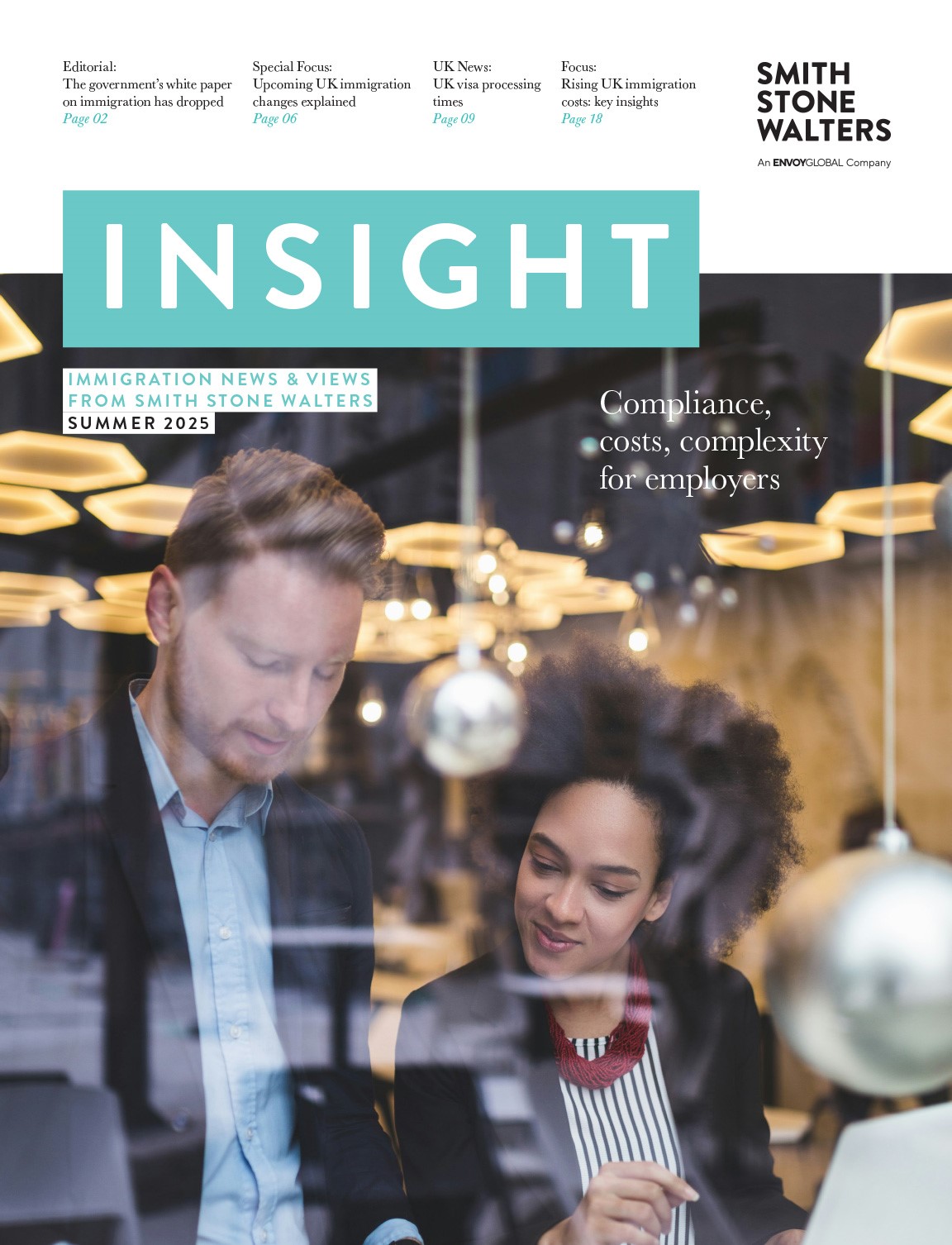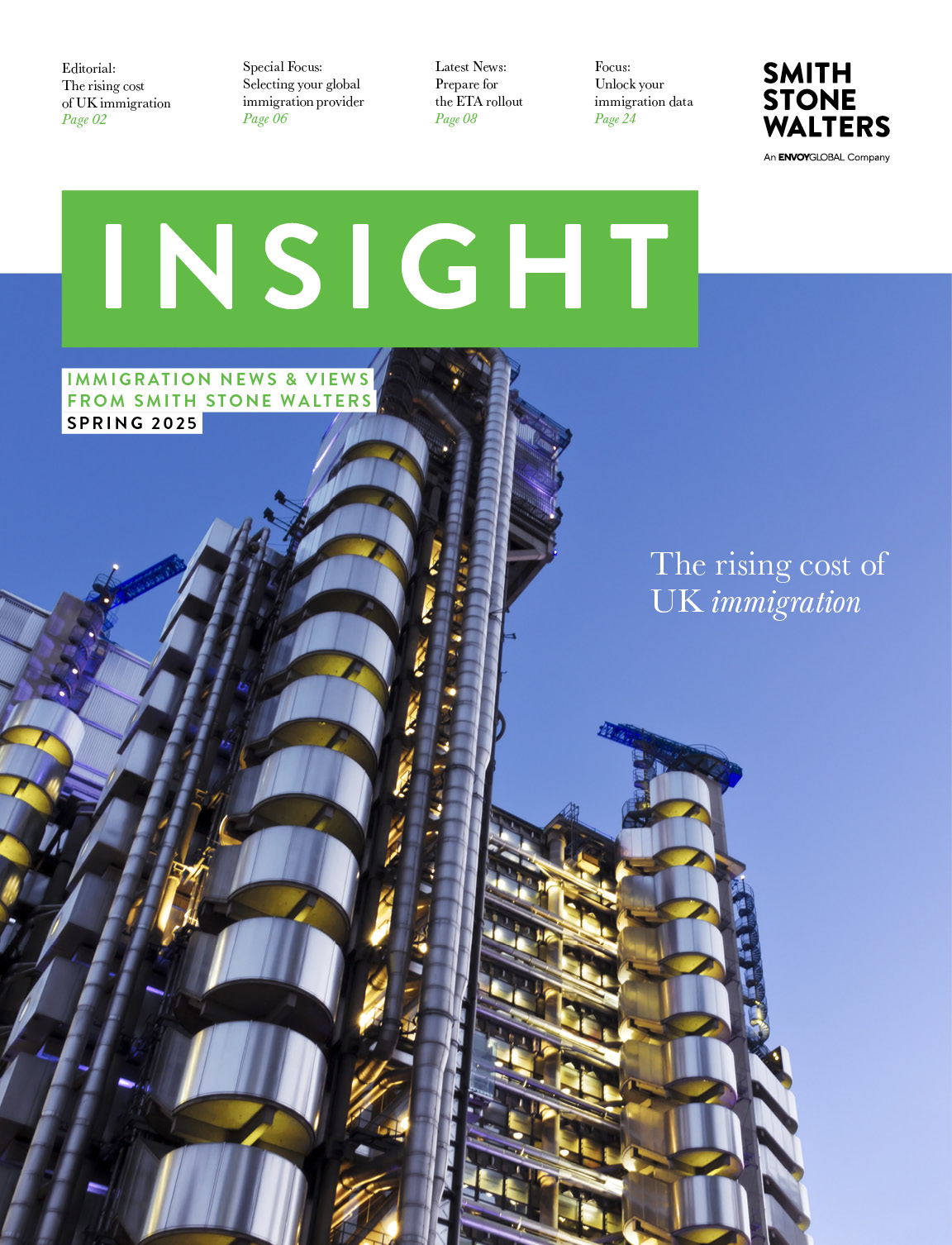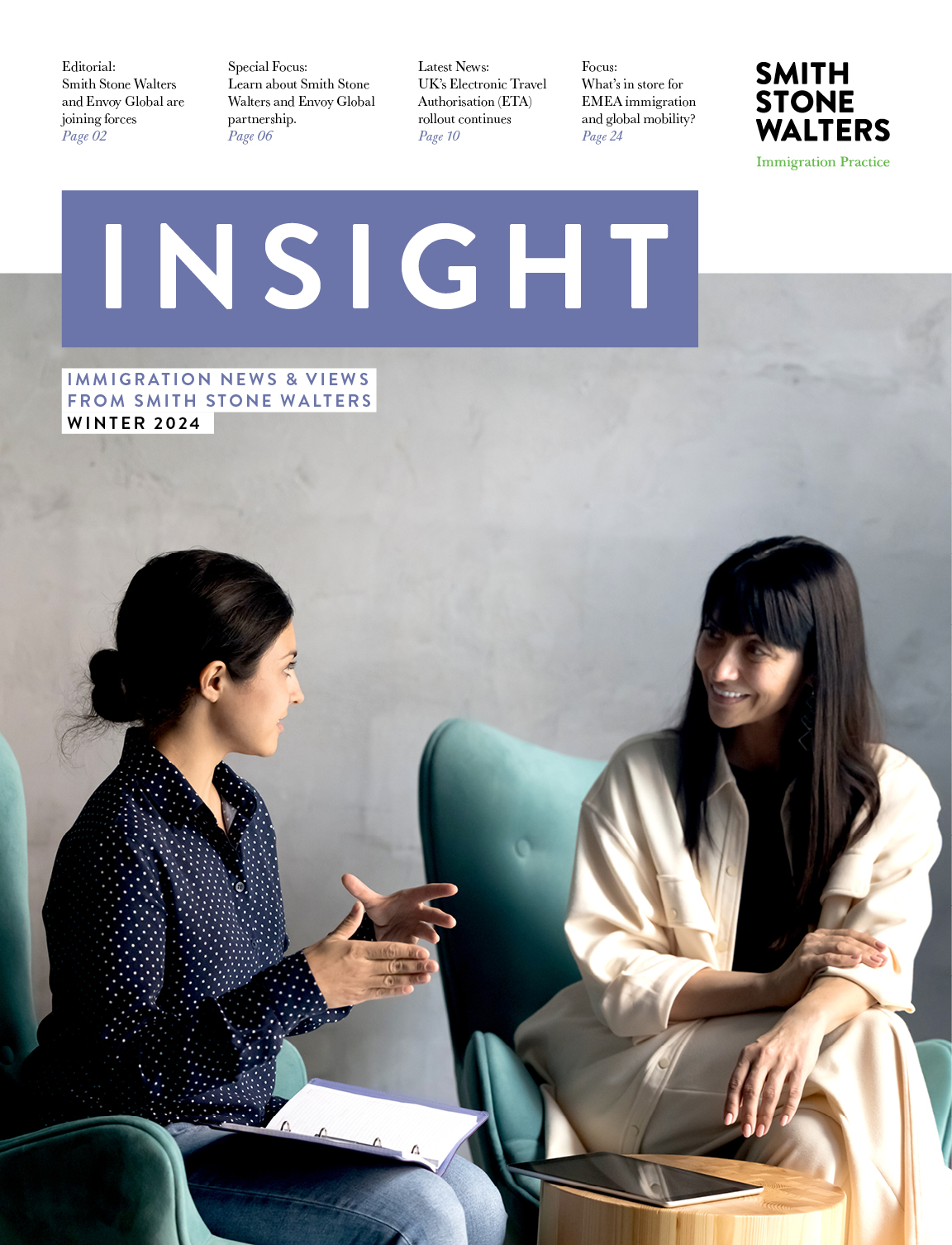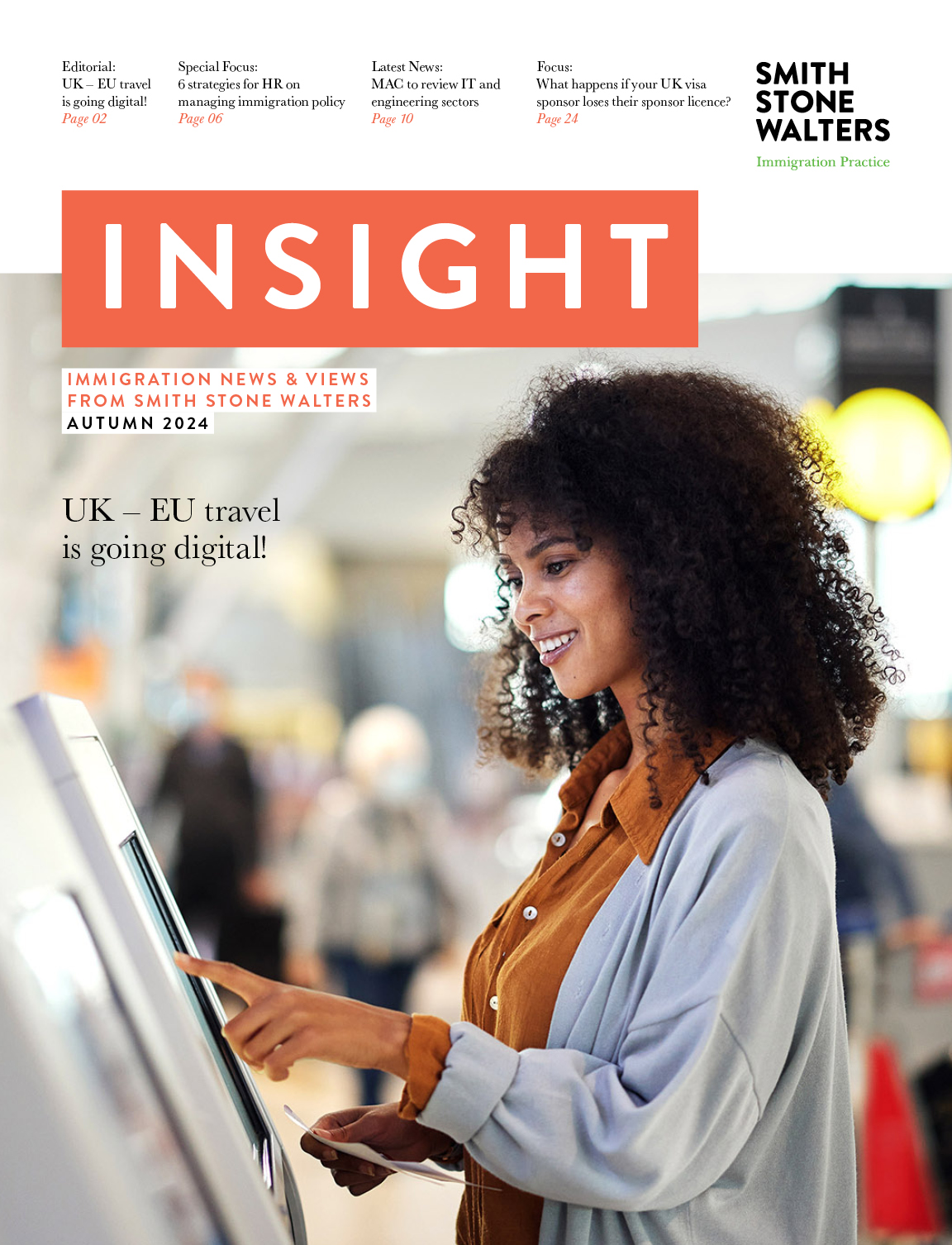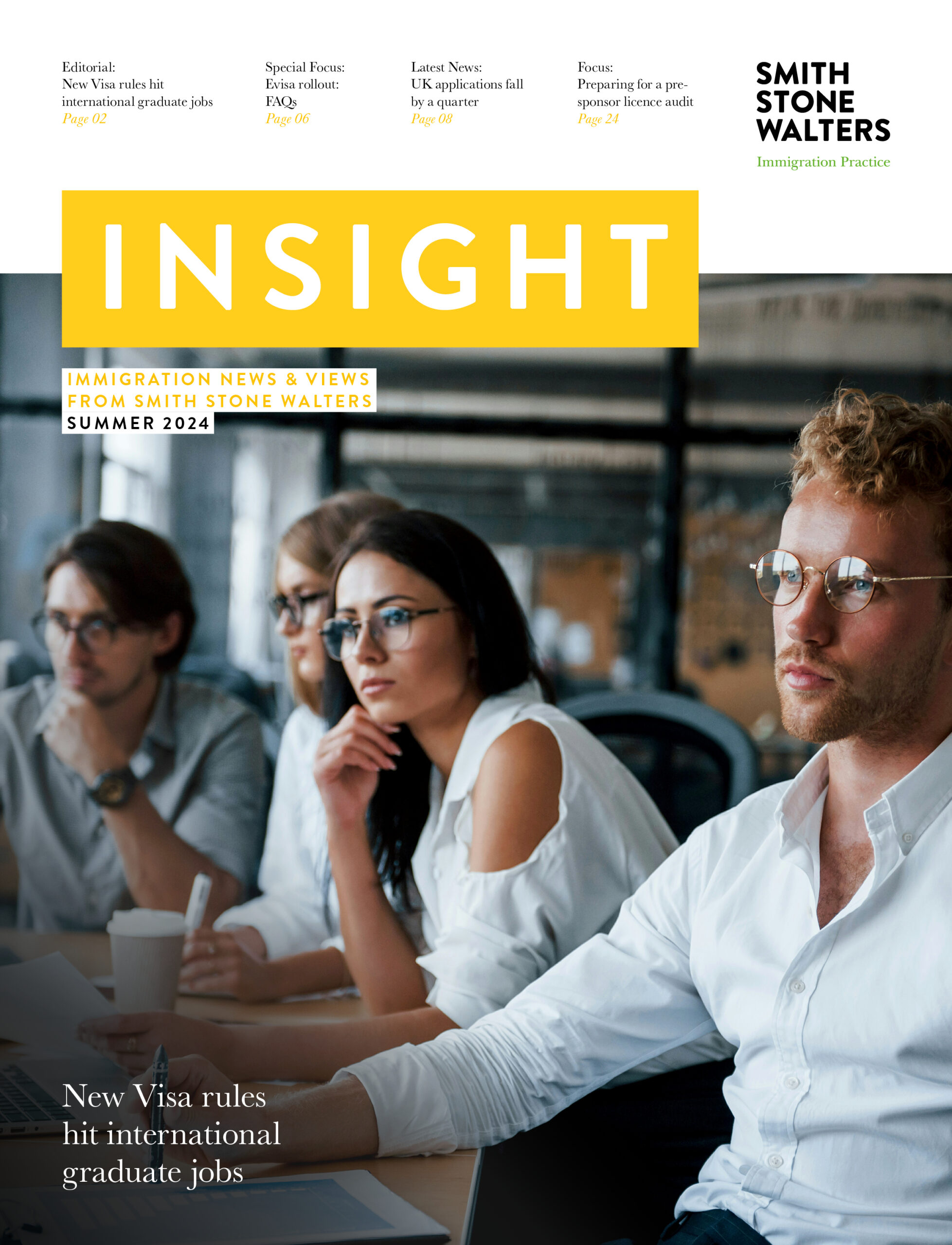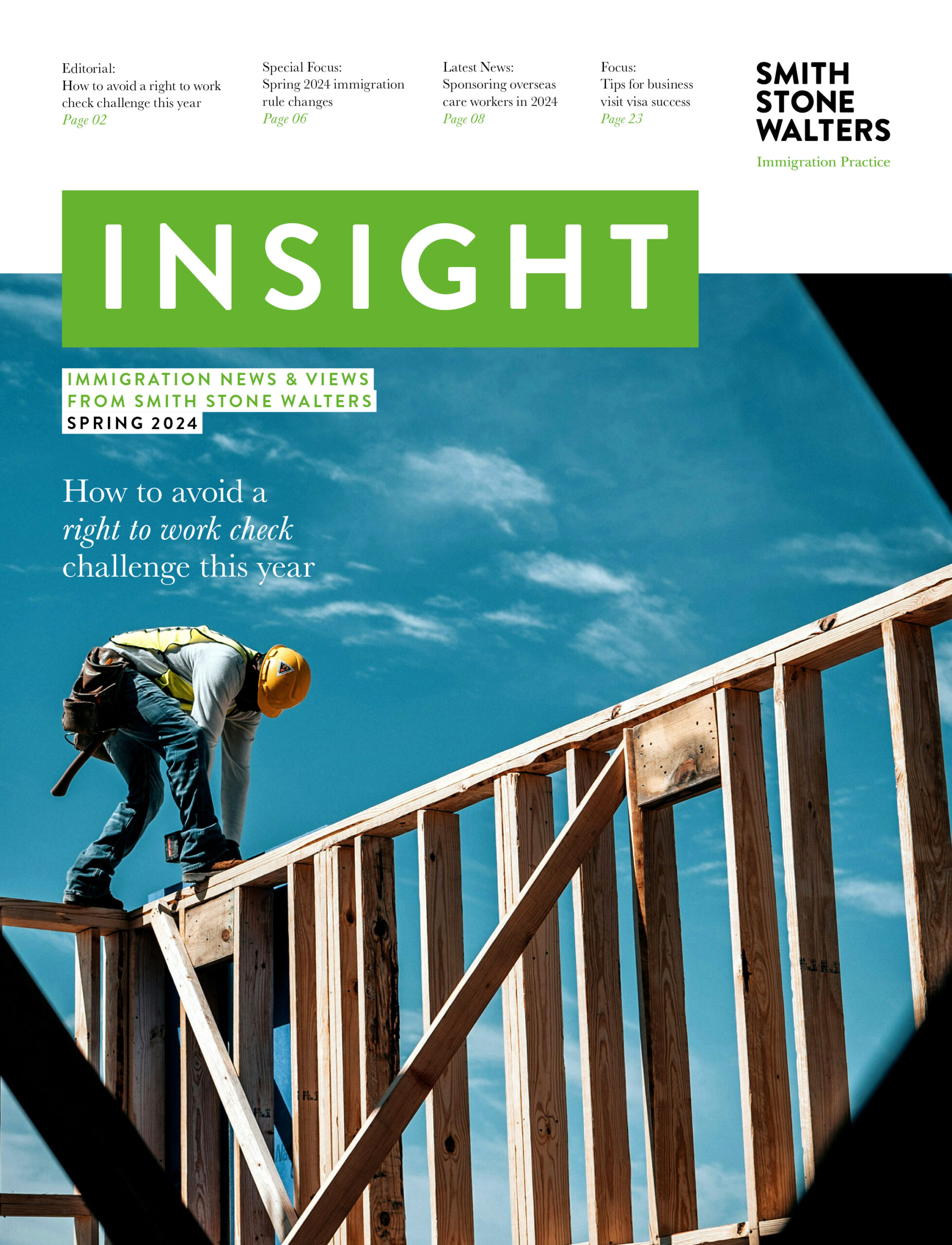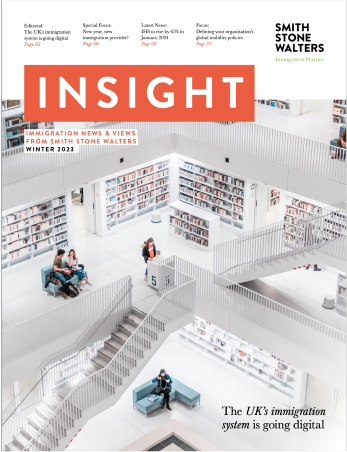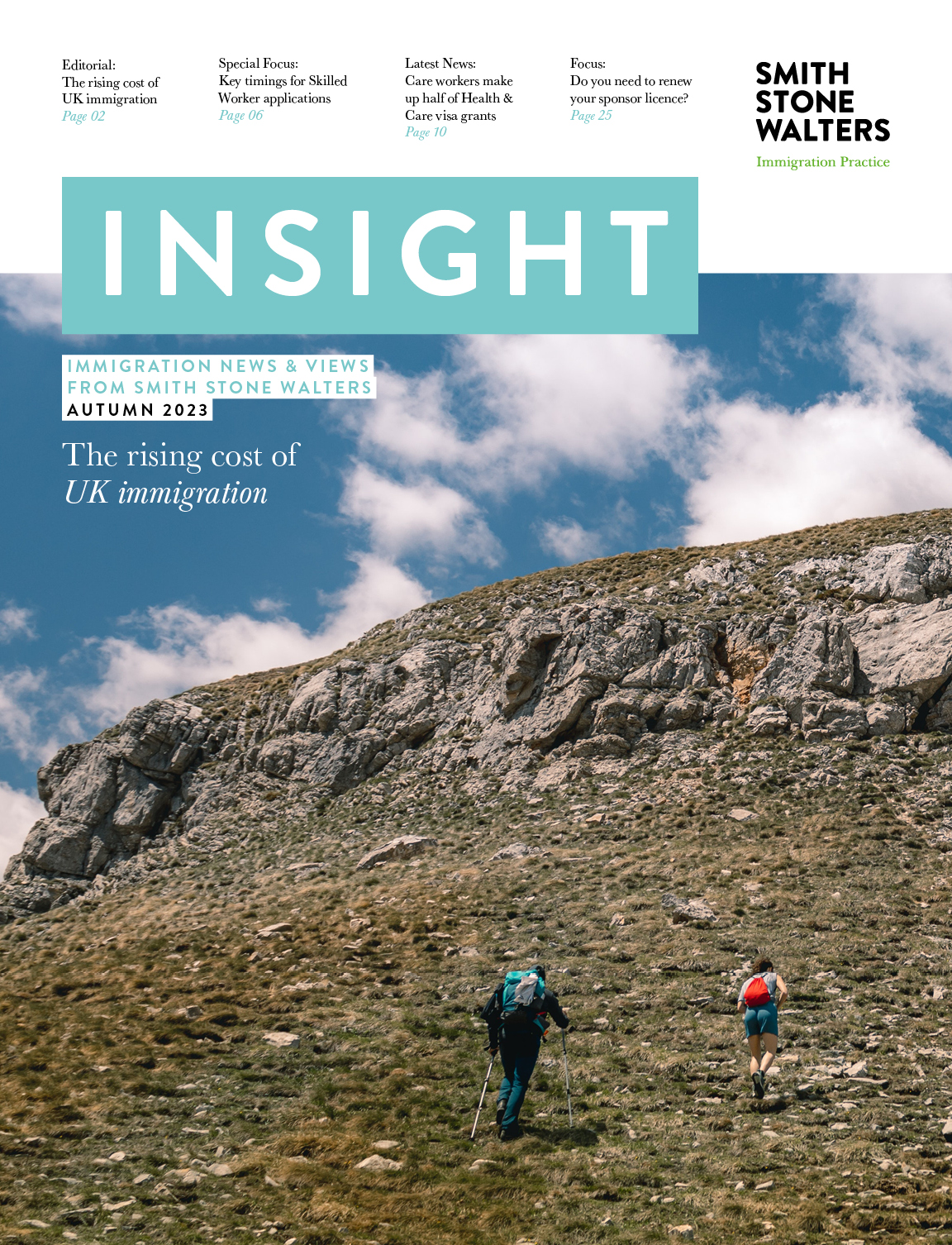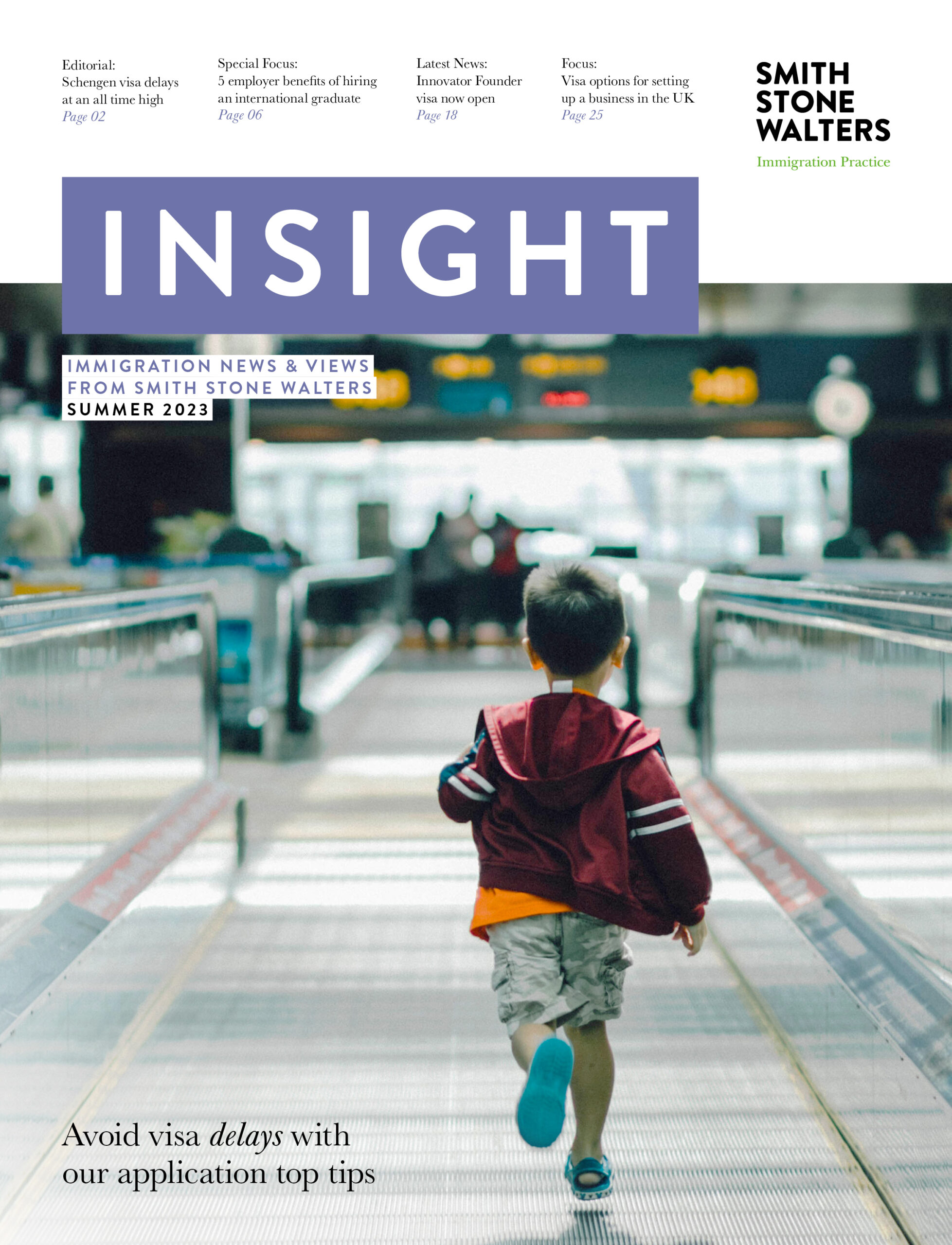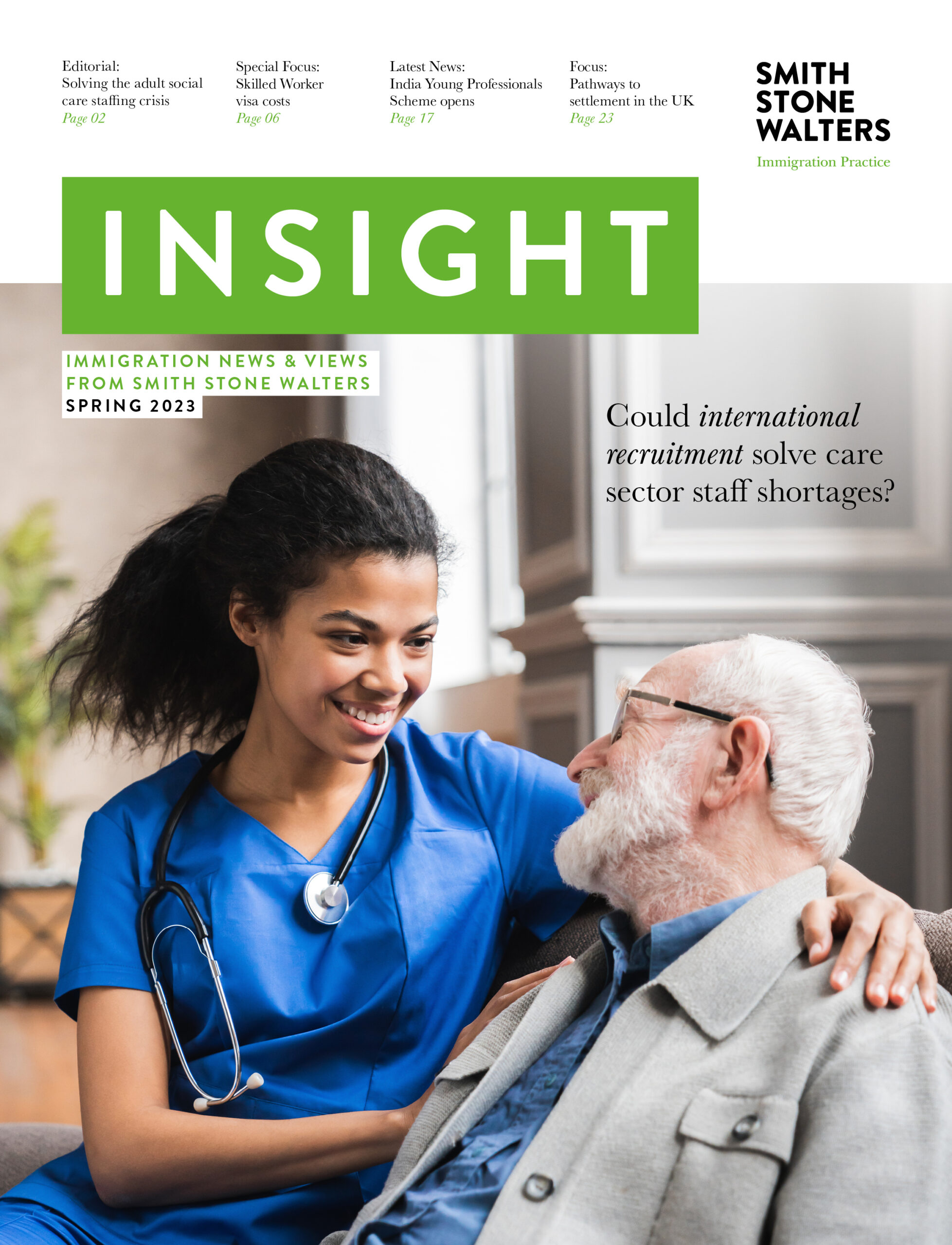EU Settlement Scheme phone app: a first look
We have had a first look at the EU Settlement Scheme’s dedicated digital app, called EU Exit: ID Document Check.
This is the proposed way that EU citizens who want to continue living in the UK after Brexit will be able to upload their information and register their immigration status from March 2019.
The app is already in its second phase of private testing, with college and university staff plus NHS workers among those trying it out before its nationwide launch. This guide therefore relates to those currently processing their application via the pilot scheme.
What device do you need?
Applicants must have an Android smartphone or tablet (such as a Samsung, Google or Sony) with NFC (Near-Field Communication). You can find NFC in your phone settings.
If you use your phone to pay for items ‘contactless’, then it’s probably already been installed. Your phone must:
- Be an Android 6.0 or above – you can find out from your device settings
- Have at least 135MB of storage space to install the app
- Be connected to 3G/4G or wifi.
If you cannot get access or don’t have the confidence to use an Android device, then there are 13 locations around the country where you can get help to digitally scan your documents.
What does the app do?
- Checks your identity document is genuine
- Verifies that the document belongs to you.
Scanning your document
You can use your EU biometric passport if you’re an EU citizen, or your UK residence card with a biometric chip if you’re the non-EU family member of an EU citizen.
You must scan the photo page. The app should prompt you to capture the document effectively, making sure it’s it’s inside the frame, including the two lines at the bottom of the page (please see picture top left).

Checking your document
Click the ‘check now’ button in the app when you are ready to start checking your document.
Place the Android device on top of your document when the app tells you to ‘check your document’s information’.
A progress bar will let you know when the check begins and when it is complete. Do not move the Android device until the check is complete.
If the app doesn’t recognise your document once you have placed the device on top of it, you should slowly move the device around the document until the app recognises it. You will hear a beep if the volume on your device is turned up.
If you are using a passport, place the phone on the reverse cover or the photo page if you continue to have problems.
Scanning your face
The screen will flash as it scans your face. You should hold your phone’s camera in front of your face until the scanning is complete.
Children under 10 will not need to scan their face.
Tips on getting the best shot
You should:
- look straight into the camera
- have a neutral expression – do not smile or frown
- remove tinted glasses, for example sunglasses.
Your photo should:
- be well-lit
- have no other faces in the background.
Completing your application
After using the app to verify your identity, you can complete the rest of the application either on that device or on any smartphone, laptop or computer.
Smith Stone Walters takes pride in our ability to manage the UK immigration process professionally and thoughtfully for each assignee. For more information on how we can assist your business, please contact us here.